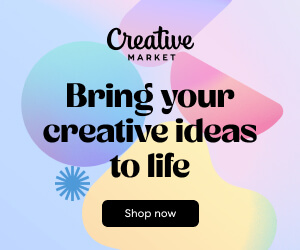Download 28 Realistic FUR Clip Studio Brushes Add-on Free
28 Realistic FUR Clip Studio Brushes Add-on
Published: Dec 08, 2017
File Size: 22.1 MB
Dimensions: 2500 x 2500 px
Description: 28 Realistic FUR Clip Studio Brushes Add-on
28+ Realistic FUR sub tools (brushes with settings)
for CLIP STUDIO PAINT & Manga Studio
Version 3.0 is released on June 15, 2020.
8 brand new brushes were added, improved the old brushes, minor bugs were fixed.
28+ realistic FUR brushes for CLIP STUDIO PAINT, which I created for perfect fur when you’re painting fluffy animals, furries, etc.
All brushes were made in 1.6.3 Version of Clip Studio Paint.
The brushes #2,3 & 8 from these 28 brush sub-tools have 2 options for each other, for right & left-directional hair growth. So, in common, the Set contains 31 brush sub-tools.
You’ll receive:
• ZIP archive with 31 sut-files (Clip Studio Paint sub tool files)
• PDF with tips & instructions on how to install the brushes into your software.
• JPG with all the brushes table. Sometimes it may be just convenient to have it on hand.
Copyright, Terms & License:
Please note: there are versions of this brush set for a number of software products: Photoshop, Clip Studio Paint, Procreate, Affinity Photo / Designer. You’re looking now through the CLIP STUDIO PAINT version page. Please be sure that you’re buying the right one. I don’t accept returns, exchanges, or cancellations. But please contact me if you have any problems with your order.
! Cannot be resold, shared, or provided to the third persons entirely & partially.
Some tips for using the brushes:
As you know, there’s a number of basic shading technics in painting & drawing, & I like this one as the most appropriate for me — I find it one of the most rational by painting the fur — to start coloring with a neutral, halftone local color, then shade it according to the volume & lighting, then add layers of the fur with colors a bit lighter than underlying shading.
Start with a general neutral local fur color a tone or two darker, & paint the shape & shading with any brush or brushes more convenient to model such volumes.
After, as usual, it may be needed to make some areas deeper (darker) — for example, shaded areas deeply among strands near their roots — or set some light & highlight accents in the lights.
Try to experiment also with the layer or brush blending modes, such as Soft Light, Screen, Multiply, etc.
As in painting or drawing at all, I’d recommend proceeding from common, main shapes to partial ones & details: firstly, specify the main big volume, lights, & darks, then put non-detailed fur strands using matching brushes & then make the detailing with detailed fur brushes.
In the end, I’d add some of the sharpest strands or hairs, maybe blur or darken some of the underlying strands, light up some of most visible, highlighted. Try to make some of them softer or sharper, darker or lighter in the finish or work, kind of post-processing. Add some highlights, specular. Use the “Shining Tips” brushes from the set. The separated hair can be drawn by regular textured thin brushes.
Switch on “Lock sub tool do not save change” (see the picture below) for each brush preset (sub-tool) if you want to reset the brush after changing the settings, etc. I’d recommend turning it on, excepting the cases when you adjust the brush for yourself.
Each brush has a slight Color variability to make the fur more picturesque & realistic. It is linked to the pen pressure: the more pressure the more secondary color (the color from the backward, second square) randomly adds to the main color.
How to install the brush set:
After downloading the file unzip it (if this is an archive).
Start Clip Studio Paint.
Choose the brush tool you prefer.
Select all the .sut files & drag & drop them into the list of brushes. The brush presets (sub-tools) will start appearing in the list.
Enjoy! I’d advise switching on “Lock sub tool do not save change” for each brush of the Set (see the tip & picture above). The basic settings are already made, but you can set your brushes as you wish. This case turn this switch off.
Enjoy & create great work!
If you liked this, you’ll love more from Eldar Zakirov’s
Keywords: 28 Realistic FUR Clip Studio Brushes, Download 28 Realistic FUR Clip Studio Brushes, Download 28 Realistic FUR Clip Studio Brushes Free, Free Download 28 Realistic FUR Clip Studio Brushes, Free 28 Realistic FUR Clip Studio Brushes Download, Download 28 Realistic FUR Clip Studio Brushes Add-on, 28 Realistic FUR Clip Studio Brushes Add-on Free Download, Download 28 Realistic FUR Clip Studio Brushes Add-on For Free, Download 28 Realistic FUR Clip Studio Brushes For Free