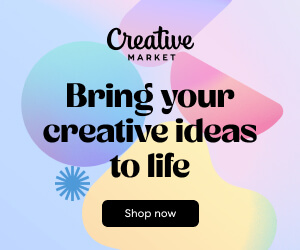Download Blackletter Pro Brushes / Procreate Add-on Free
Blackletter Pro Brushes / Procreate Add-on
Published: Jan 06, 2019
Applications Supported: Procreate
File Size: 105.1 MB
Description: Blackletter Pro Brushes / Procreate Add-on
Overview This Professional pack consists of 17 main brushes for blackletter calligraphy. Most of them are simulating the classic wide dip nib, flat brush & Molotow marker. Initially I wanted to create a single touch-up brush to design elegant ornaments on your blackletter calligraphy but step by step I developed this single brush into several different brushes based on pointed nib featuring single & double stroke, They are perfect complementary to your Gothic lettering but they could be successfully used as separate brushes for pointed nib calligraphy (incl. roundhand/copperplate). The blackletter brushes feature different level of texture effect & different styles. All are set to their maximum size & could be used freely in large images. I personally prefer to use more pressure on my Ipad Pro to get better & more organic effect. The blending mode is set to LINEAR BURN in procreate & you could easily change it according to your needs. Streamlining is set to max level, so you could scroll it down for more free gestures if you prefer. Special custom nib trace is used on all brushes so that you could reach maximum natural effect on your lettering. All images in this presentation are made with brushes from the set usually combining a blackletter brush with pointed nib brush for maximum effect. Watch the short video – see for yourself. It is a screen recording on my ipad pro. Enjoy responsibly – I usually spend more than 4 hours every day with my brushes & I love them!
P.S. As a special surprise I have included several unlisted brushes for special blackletter lettering developed in 3 different widths – Normal, Medium & thin.
Installing Procreate Brushes
Procreate brushes are some of a growing group of tools on Creative Market that work solely on an mobile device. Procreate is an app for iPad, & that means that Procreate brushes will only work on an iPad with Procreate app installed. These brushes are amazing tools to use with your mobile stylus that will help you start sketching, lettering, & drawing in a variety of effects.
Note: In order to use Procreate Brushes, you’ll need Procreate App installed on your iPad. (this requires iOS 10.0 or later.) If you’re installing the .brushset file format, you’ll need iOS 11 & Procreate version 4.1 or higher. Instructions for installing both .brush & .brushset files are found below. To get started, how are you installing Procreate brushes?
Computer + iPad: I download brushes to a computer first, then transfer them to my iPad (recommended) – Note: this method uses Dropbox. You can also use AirDrop or iCloud. iPad Only: I do everything on my iPad: make purchases, download brushes, & install the brushes in Procreate. Note: this method requires a third-party app to unzip files. I use Procreate Pocket on my iPhone: Check out this handy blog post that talks all about installing brushes on Procreate Pocket!
Computer + iPad
To get started, follow these steps:
Download your Procreate brushes & unzip them on your computer. You can unzip a file on your computer by following these directions. You’ll see folder(s) that contain some files ending in .brush or .brushset. .Brush is an individual brush, & .brushset is a brush library for Procreate 4.1 or higher. You’ll be able to install either of these file types by following these steps:
Installing Procreate Brush Sets (.brushset)
The brand new .brushset format allows you to install a set of brushes all at once. You’ll need Procreate version 4.1 or higher to install .brushset files. Here’s how:
Transfer the file(s) ending in .brushset from your computer to your Dropbox folder. You might want to put all of your Procreate brushes in a specific Dropbox subfolder. Quick Tip: If you have a Mac (macOS 10.11 or higher), you can AirDrop the brush set directly from your Computer to your iPad. This transfers & installs the brush set all in one step! On your iPad, open the Dropbox app, then navigate to the folder where your brush set is located. Tap on the brush set file, then click the small […] icon & click Export. Click Open In… & tap Copy to Procreate. Now, when you open Procreate, you’ll see your new brush set at the top of your brush library.
Installing Procreate Brushes (.brush)
The standard Procreate .brush format allows you to install one brush at a time. Use this option if you have an older iPad or Procreate version 4.0 or earlier. Here’s how:
Transfer the file(s) ending in .brush to your Dropbox folder. You might want to put all of your Procreate brushes in a specific Dropbox subfolder. Quick Tip: If you have a Mac (macOS 10.11 or higher), you can AirDrop the brush directly from your Computer to your iPad. This transfers & installs the brush set all in one step! On your iPad, open the Dropbox app, then navigate to the folder where your brush is located. Tap on the brush file, then click the small […] icon & click Export. Click Open In… & tap Copy to Procreate. Now, when you open Procreate, you’ll see your new brush(es) in a set called “Imported” at the bottom of your brush library.
iPad Only
To get started installing brushes or brush sets, follow these steps: (If you use our Dropbox Sync to sync products from your Creative Market account to Dropbox, please see these steps.)
Download your Procreate brushes & unzip them on your iPad. You can unzip a file on an iPad by following these directions. (NOTE: As all files you download on Creative Market will use .zip compression- even single files- you’ll need to use a third-party app to unzip files if you’re downloading & installing Procreate Brushes or Brush Sets directly using your iPad.) After unzipping the files on your iPad, you’ll be able to locate the .brush or .brushset files on your iPad in your Files app in the On My iPad location. Navigate to the .brush / .brushset file(s). In the top right, tap Select, then select one of the brush/brushset files (Note: .brush files can only be installed one at a time.) Tap Share at the bottom left, then tap Open in Procreate. Now, when you open Procreate, you’ll see your new .brush files in a set called “Imported” at the bottom of your brush library. .Brushset files will appear at the top of the Brush Library. Repeat for the rest of the brushes.
If you use our Dropbox Sync, follow these steps:
Locate the .zip file containing your new Procreate brushes in your Apps Creative Market Dropbox folder. Tap on the .zip file, then click the small […] icon & click Export. Click Open In… & tap Copy to ZipApp Free (or your app that helps you unzip files). Use these directions to finish unzipping the files. After unzipping the files on your iPad, you’ll be able to locate the .brush or .brushset files on your iPad in your Files app in the On My iPad location. Navigate to the .brush / .brushset file(s). In the top right, tap Select, then select one of the brush/brushset files (Note: .brush files can only be installed one at a time.) Tap Share at the bottom left, then tap Open in Procreate. Now, when you open Procreate, you’ll see your new .brush files in a set called “Imported” at the bottom of your brush library. .Brushset files will appear at the top of the Brush Library. Repeat for the rest of the brushes.
More FAQ
Do Procreate Brushes work on a computer? No; Procreate Brushes are designed for the iPad-only app Procreate. Procreate Brushes cannot be used on a computer.
Can I install fonts in Procreate? No, Procreate does not support fonts at this time. However, if you’re interested in installing fonts on your iPad, check out this article.
Can I install iPad Procreate Brushes in Procreate Pocket? Procreate Pocket is a powerful painting app similar to Procreate, built for iPhone. Since Procreate Pocket brushes are built differently than Procreate Brushes for iPad, we cannot guarantee that all Procreate Brushes will be supported by Procreate Pocket. If you have Procreate Pocket & have questions about whether a certain Procreate brush will work in Procreate Pocket, we urge you to contact the Shop Owner of the item & ask them prior to your purchase.
Full support info here: https://support.creativemarket.com/hc/en-us/articles/115000851594-Installing-Procreate-Brushes
If you liked this, you’ll love more from the Fontmaker
Keywords: Blackletter Pro Brushes / Procreate, Download Blackletter Pro Brushes / Procreate, Download Blackletter Pro Brushes / Procreate Free, Free Download Blackletter Pro Brushes / Procreate, Free Blackletter Pro Brushes / Procreate Download, Download Blackletter Pro Brushes / Procreate Add-on, Blackletter Pro Brushes / Procreate Add-on Free Download, Download Blackletter Pro Brushes / Procreate Add-on For Free, Download Blackletter Pro Brushes / Procreate For Free